How to write a blog post with the Notice OpenAI integration
Learn how to use OpenAI inside Notice to generate text, change the tone, and fix grammar mistakes.
About OpenAI and Notice
So, OpenAI has come up with a genius invention called GPT, which can write like a human. It has been fed with tons of data from books, web pages, and other written sources. GPT can do all sorts of language-related stuff and can even speak multiple languages. But let's be real, it's not perfect. Sometimes, it might spit out some bogus information. So, don't trust it blindly, folks!
You can command GPT from inside Notice to complete certain text-based tasks. GPT learns from all the content you've written inside Notice to mimic your own writing style. The more you write, the better it will become.
You can also use OpenAI's DALL-E to generate images. DALL-E generates images based on text prompts, and you can generate images of objects, scenes, and even abstract concepts.
How to use OpenAI in Notice for text
You can use OpenAI to perform 5 main tasks inside Notice.
Fix Grammar Mistakes
Let’s say you have a block of text and you’re unsure if it’s spelled correctly. OpenAI will fix grammar mistakes automatically:
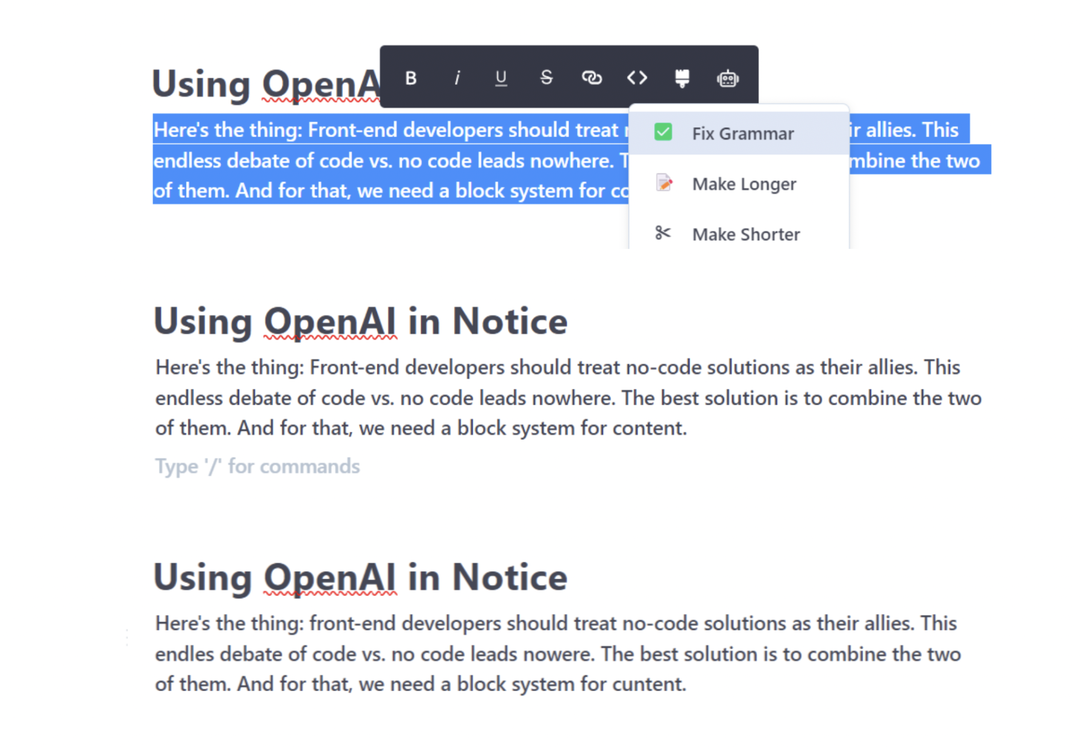
Change the length of text
You can also use the OpenAI integration to make your text shorter or longer. First, let’s try to make it shorter:
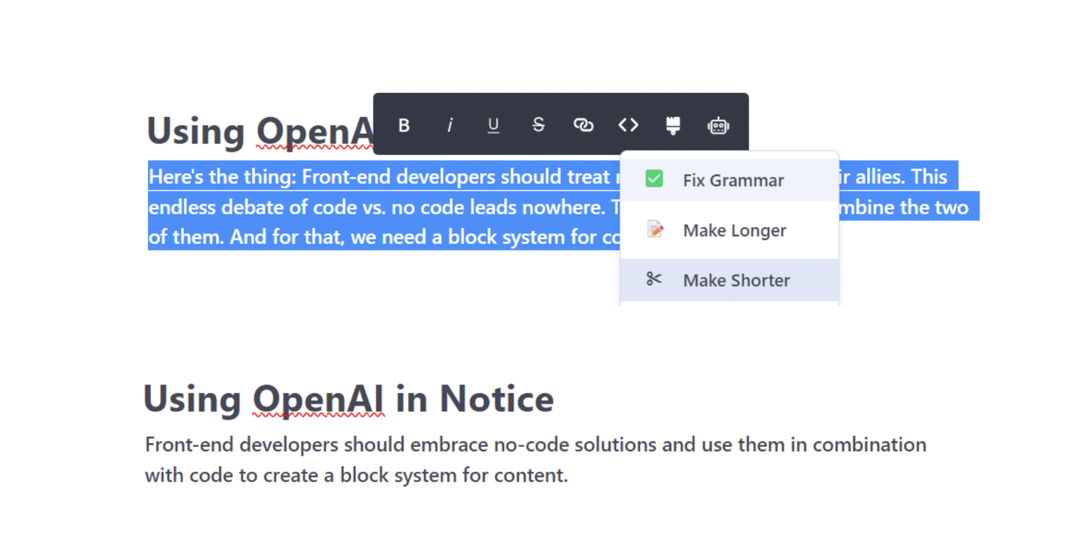
You can also make the text longer:
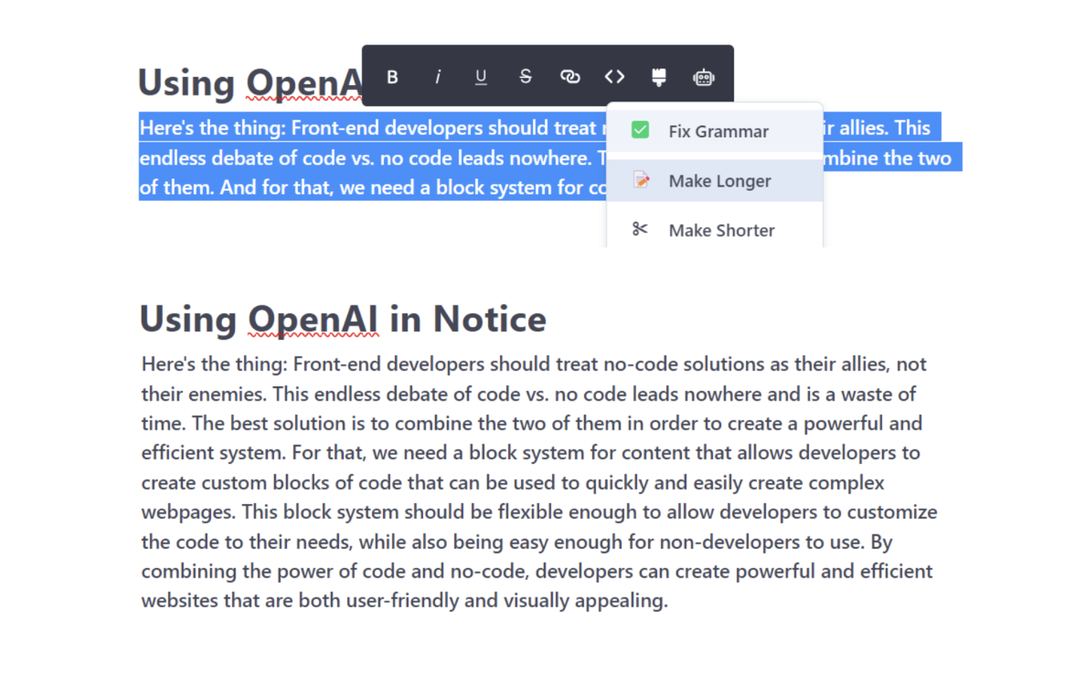
Change the tone of the text
You can also use OpenAI to make the style of the text more formal:
Or more fun:
How to use OpenAI in Notice for images
You can also use the OpenAI integration to generate new images. You just need to give it a prompt and select an image style.
What's a prompt?
You can think of the prompt as the instruction you give to OpenAI to execute something. The more specific the instruction you give, the better the outcome of your request. You should write the prompt clearly and in prose.
Generate an image with OpenAI
To generate an image, write /image and select the "Image AI Generation" option:
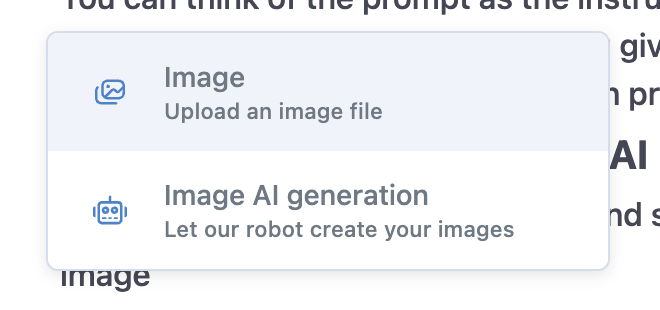
You'll then be able to write your prompt and select from six different styles.

Be as specific as you can with your prompt, select a style, and click "Generate".

Wait a few seconds, and it's done. Your image is generated!

Keep in mind that this works best for generating abstract images.